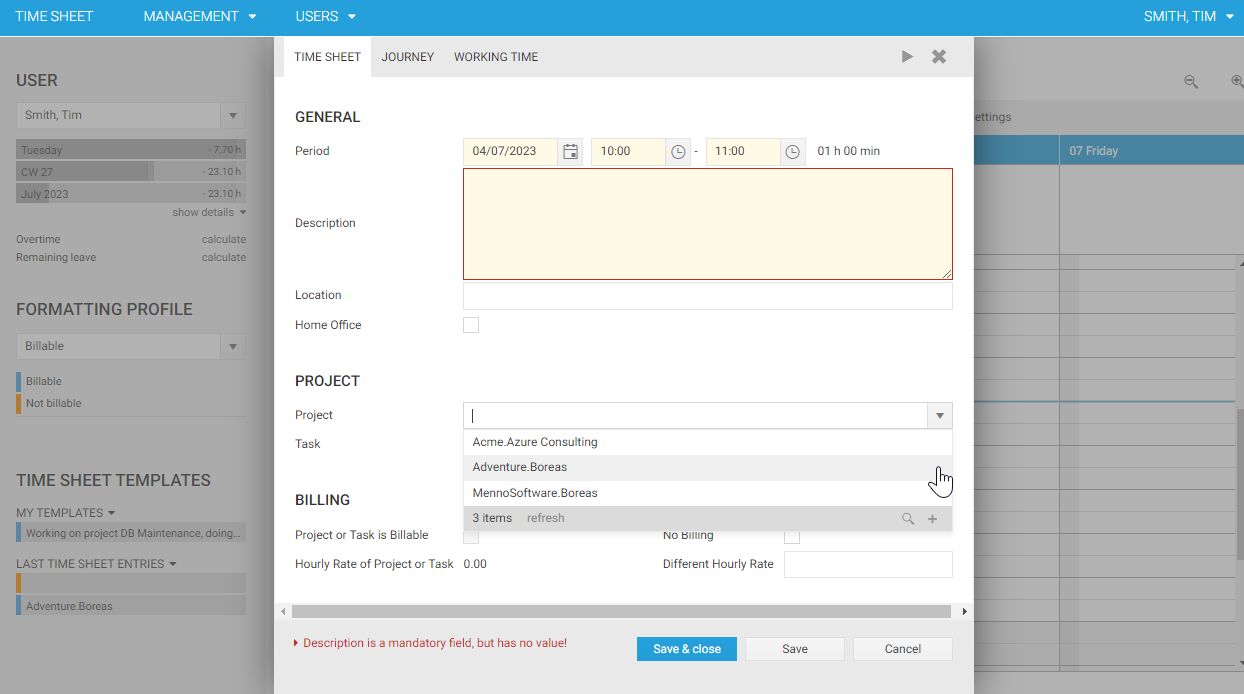Permissions
Time cockpit has a fully configurable and extensible permission management system. In the standard configuration of time cockpit, the permission management system is based on assigning roles to users.
Time cockpit is delivered with two predefined roles, Admin and User. Based on these two roles, permissions are defined in the time cockpit default configuration. All users are assigned to the User role when they are created via the website (www.timecockpit.com). Depending on whether a user was given the Admin role during the creation on the website, a user is also assigned the Admin role in time cockpit. Administrators have the right to use the customization module in time cockpit, edit the data model, issue queries, and to run IronPython scripts. Administrators may also create roles and assign roles to other users.
Entities for Permission Management
In the standard data model of time cockpit, the role concept is implemented with three entities. APP_UserDetail contains the information about a user. APP_UserRole contains the various roles supported by time cockpit (in standard Admin and User). APP_UserDetailRole contains the assignment of a user to different roles. Time cockpit allows a user to be assigned to multiple roles.
Warning
It is not recommended to set restrictive permissions on the entity APP_UserDetail. It must be possible for the application to store its own user entry at any time. This is because the user's language is stored in the user entry. A user can change his / her language and must always be able to store his / her own user entry. Incorrect permissions can cause time cockpit to stop working. If you are not sure about permissions on the APP_UserDetail entity, contact support@timecockpit.com. In terms of permissions we recommend KISS - Keep it small and simple!
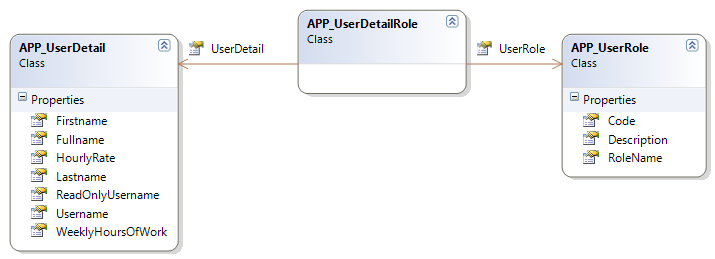
Manage Roles
Since roles are just conventional records like e.g. a project, a time sheet entry or a customer, they can also be created using the New item button. Only users in the Admin can create new roles. A role has 3 properties.
- Code: The code of the role. The code be short and must be unique.
- Name: The name of the role. This serves for easier identification of the role.
- Description: An optional more elaborate description of the role.
In the Users module in the section "Rolemanagement" you will find the list Roles where roles can be added, edited and removed. In addition, time cockpit provides a list Assign roles. In this list, user-to-role assignments can be created.
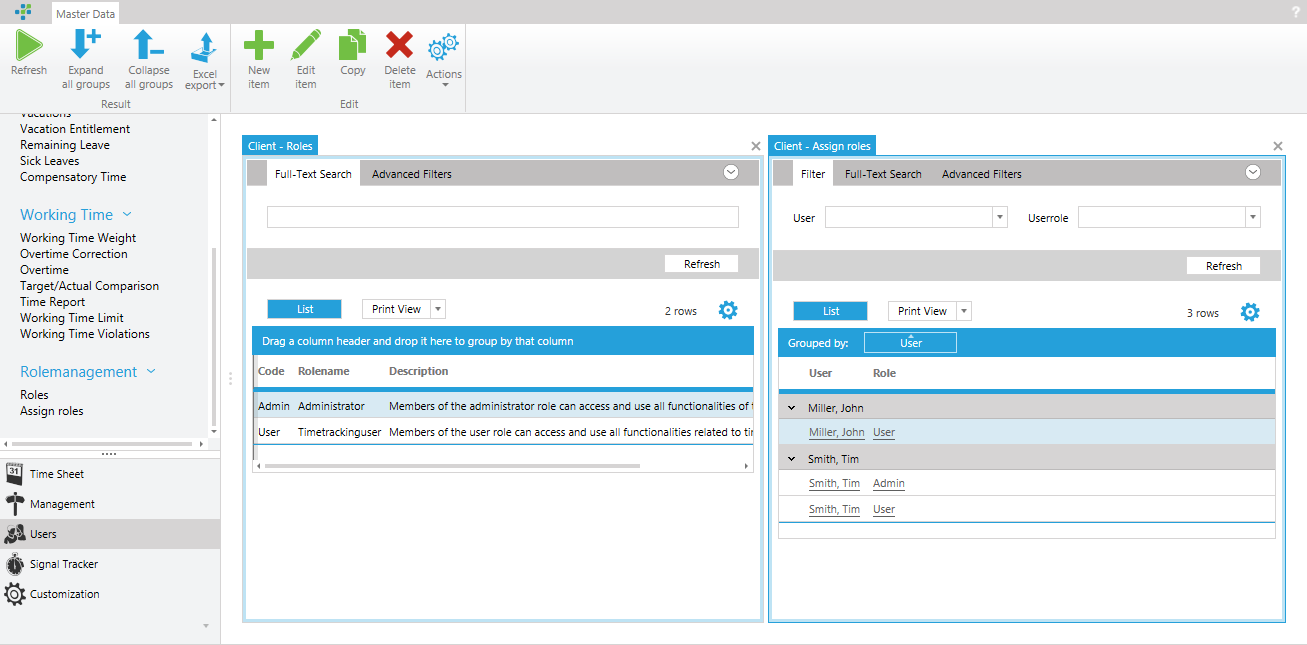
Creating Permissions
Like validation rules, calculated properties, or default values for properties, TCQL expressions are also used for permissions. In contrast to validation rules, etc., there is an additional keyword to Current in permission expressions - Environment. Environment gives a user access to global and user-specific properties.
- Environment.CurrentUser: The user who is currently logged on to the system.
Environment.CurrentUseris the record from the entity APP_UserDetail that corresponds to the currently logged on user. - Environment.GlobalSettings: Gives access to the system wide settings that are not dependent on a given user.
The following code snippet shows a simple permission for a user. An action in time cockpit should only be executed by a user in the Admin role. To implement this permissiom, a SetCurrentUserRoles, which is included in the standard data model, is used (see Sets). CurrentUserRoles always returns the roles of a logged-in user. To illustrate the definition of the set:
From R In APP_UserDetailRole
Where R.UserDetail.UserDetailUuid = Environment.CurrentUser.UserDetailUuid
Select New With
{
R.UserRole.Code
}
Using the set CurrentUserRoles, you can create permissions to check whether the currently logged-on user is assigned to a specific role. The following permission definition checks whether a user is assigned to the role Admin. Set('CurrentUserRoles', 'Code') returns the result of the CurrentUserRoles set for the logged-on user. The result of the set is a list of role codes. The permission checks whether the list of a user's role codes contains the value Admin.
'Admin' In Set('CurrentUserRoles', 'Code')
Note
Due to the fact that CurrentUserRoles is configured as a logon set, the application must be restarted after changes to the role assignments. Logon sets are executed only once at the application startup and remain unchanged during the runtime of the application!
Types of Permissions
Time cockpit allows users to assign permissions to different elements of the data model. In the following, all elements that can be permissionized are described. The various types of permissions are described using a concrete scenario. For the scenario, the following requirements should be fulfilled:
- Only users with the role
Projectadminshould be able to create projects - Users can only track time on projects which they are assigned to
- Only users who are in the
Projectadminrole are allowed to see theProjectbudgetproperty - The
budgetary control of projectslist should only be available to users with the roleEvaluator - The
Complete projectaction should only be executed by aProjectadmin
A new role Projectadmin and a new set MyProjects is created as a prerequisite for the requirements. The Projectadmin role should be assigned to a user.
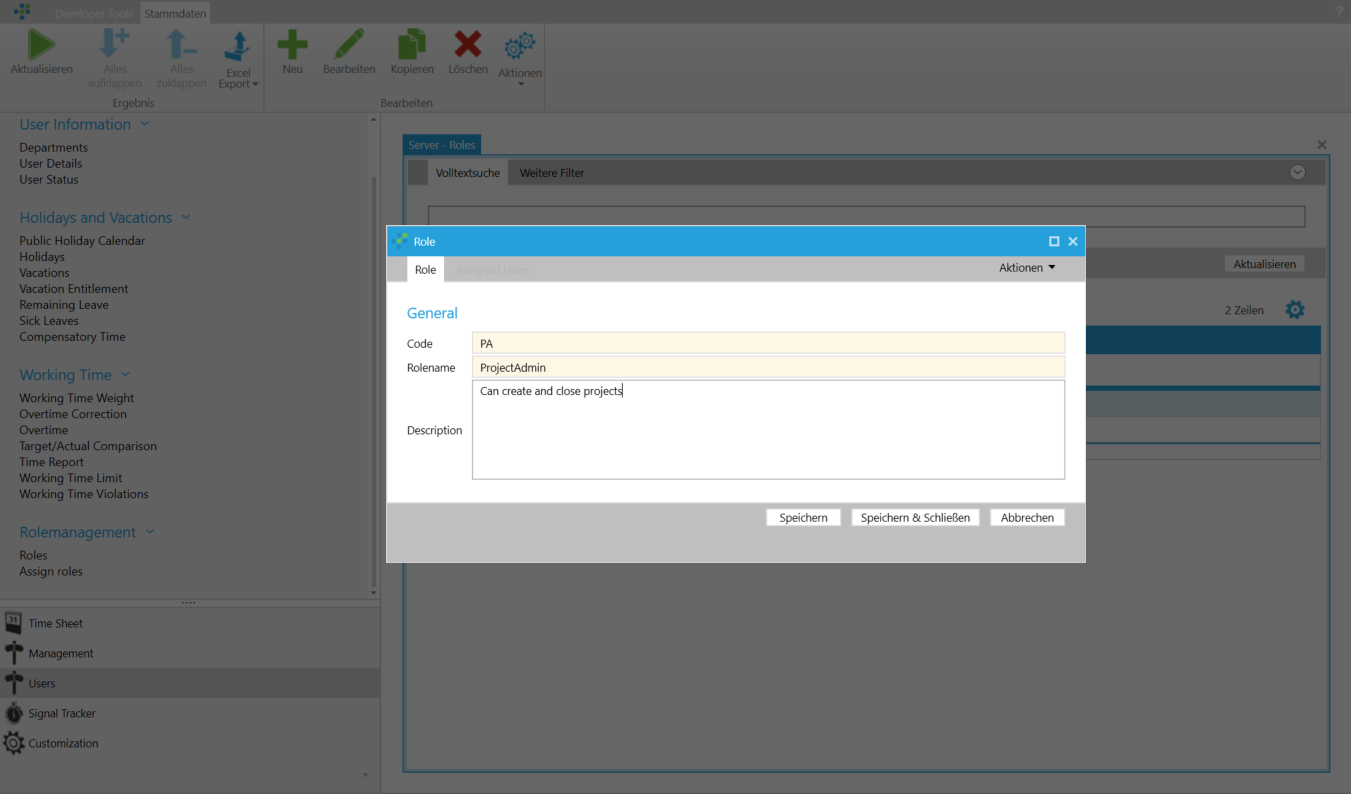
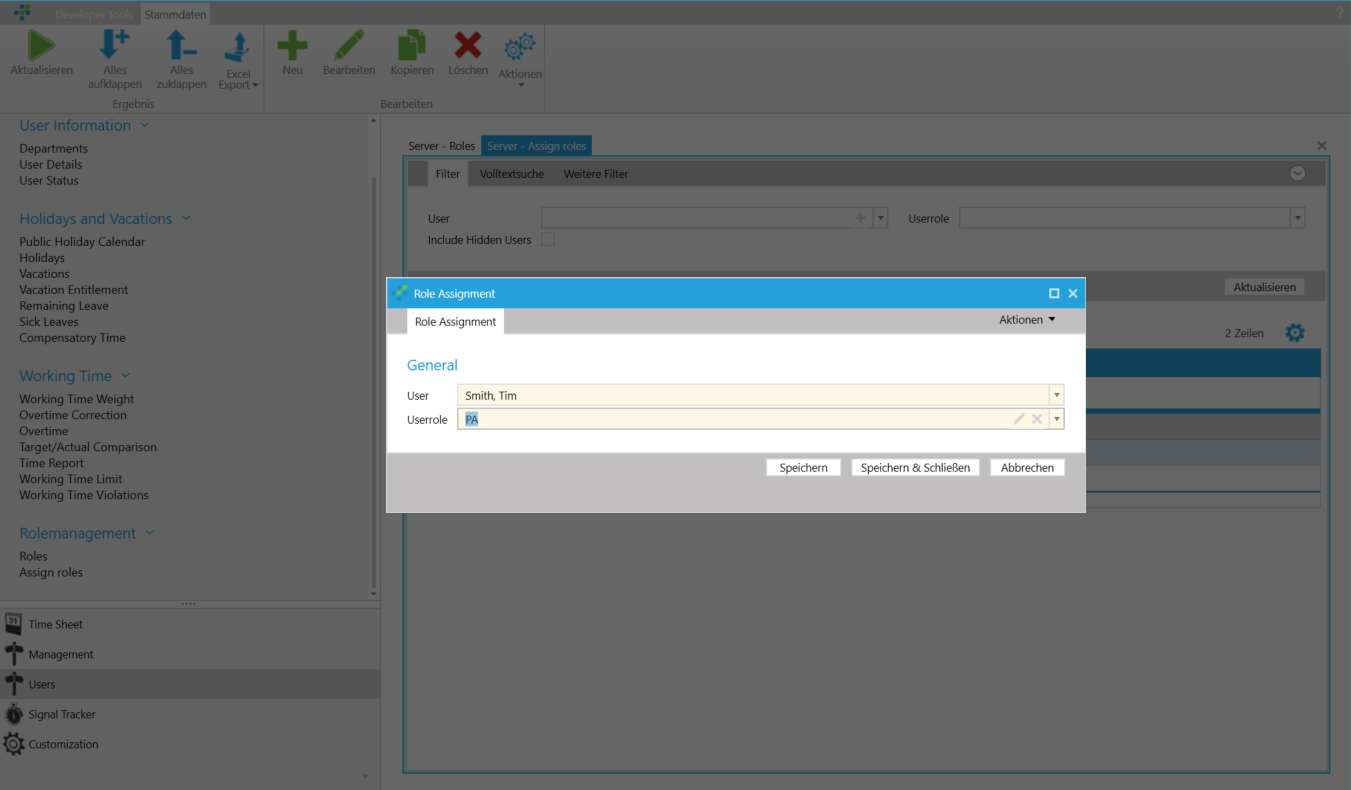
To implement the MyProjects set, a multiple assignment between a user (APP_UserDetail) and a project (APP_Project) must be created (see M: N relationships for the implementation of multiple assignments). The definition of the MyProjects set is as follows:
From P In UserDetailProject
Where P.UserDetail.UserDetailUuid = Environment.CurrentUser.UserDetailUuid
Select New With
{
P.Project.Code
}
The set is defined as a logon set and returns all projects that are assigned to the user currently logged on.
Permissions on Entities (Row-Level Permissions)
Permissions on entities are row-level permissions, because e.g. a project record is represented by one single row in the database. Entity permissions ensure that records of an entity (e.g. Project) can not be read or edited. In our example, requirement (1) would be a candidate for an entity permission. Project records can only be created by users assigned to the Projectadmin role.
Requirement 1
A write permission for an entity can be added customization module under Edit entity -> Permissions. In principle, permissions for entities and for properties / relationships are created using the same mechanism. Whether a permission is defined for an entity is defined in the New permission form. When adding a new permission, you can also select either the entity itself or properties and relationships. If you select the entity name in the combo box, a permission is created for the entity (in this example Project). If you select a property or relationship, a permission that only applies to the property / relationship in question is created. Since an entity permission is required for requirement (1), the entity name (APP_Project) is selected.
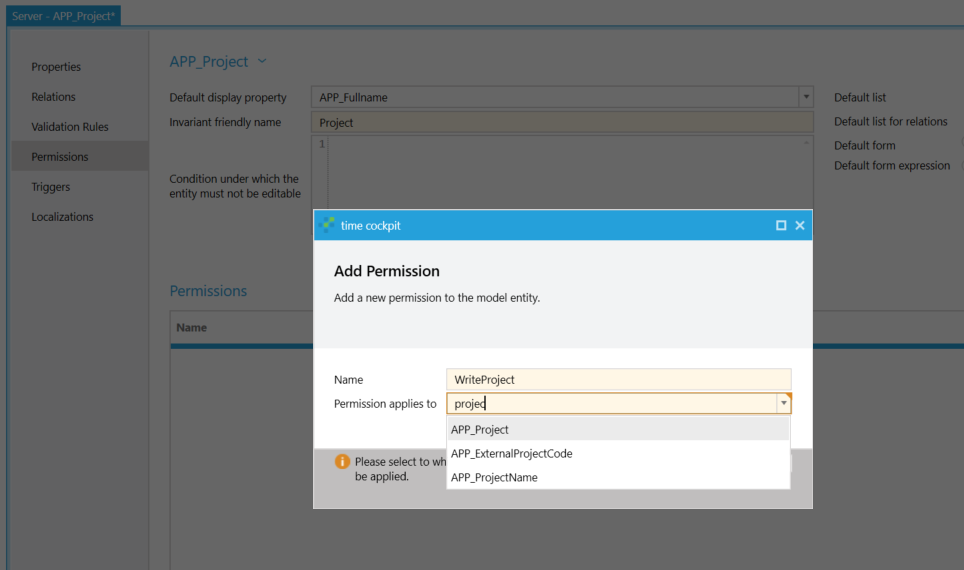
Like a validation rule, a permission has a Name, an Error message, and a Condition that determines whether or not a user has permission. In addition, a permission has a Type property that specifies whether the permission is a read or write permission.
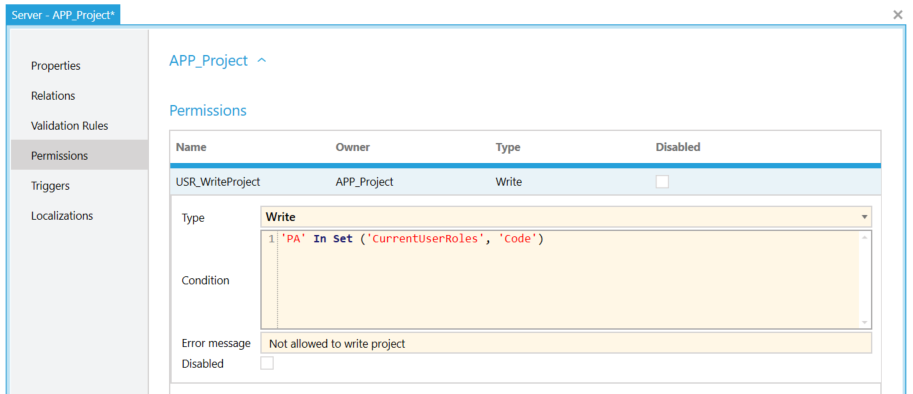
To ensure that only users assigned to the Projectadmin role are allowed to create projects, WriteProject is defined with the condition 'PA' In Set ('CurrentUserRoles', 'Code'). This permission ensures that only users in the Projectadmin role can create projects. Users who do not have the Projectadmin role thus have only read access on project records.
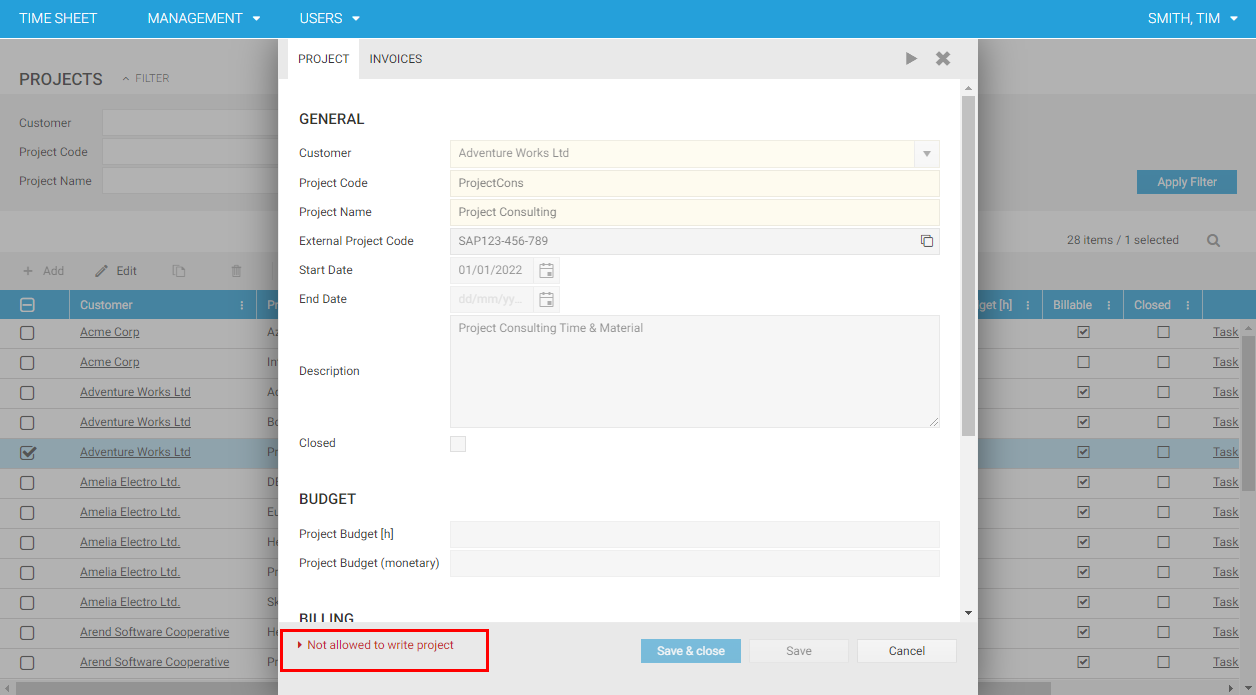
Note
If you wanted to remove the write permissions for an element for all users, an expression which is always false (for example, 1 = 0) must be entered as a condition. The current version of the TCQL expression language does not support that you enter False as condition.
Requirement 2
To meet the requirement that users can only read the projects assigned to them, it is necessary to define a read permission for the entity project. To do this, a permission is defined based on the MyProjects set.
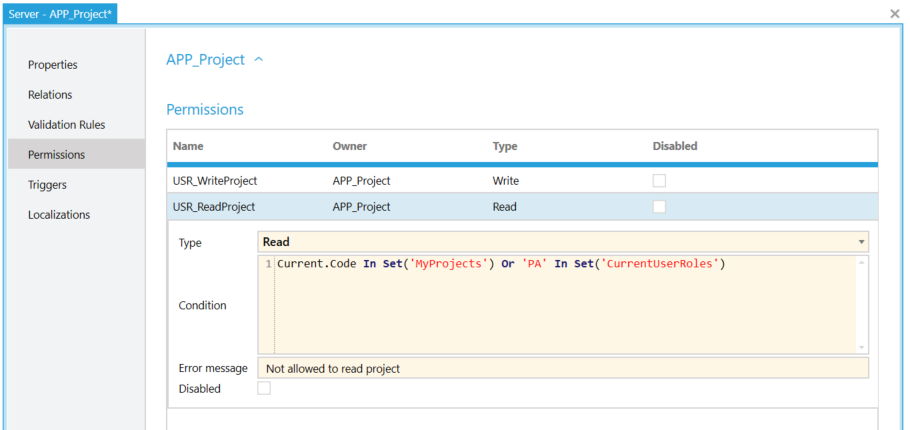
The read permission Current.Code In Set ('MyProjects') Or 'PA' Set ('CurrentUserRoles') checks whether a project record is assigned to a user or whether a user is Projectadmin. If so, the record is displayed in the project list of a user. As can be seen in the following figure, only those projects that are assigned to the logged-on user are displayed in the selection combo box of the projects when creating a time sheet entry. This means that when the read permission ReadProject is enabled, only projects are displayed in the user interface which are assigned to the logged-on user.