CryptographicException error
This error may have to effects in time cockpit:
When you see the
CryptographicExceptionerror dialog during the startup of time cockpit you have to delete the time cockpits windows data protection key and perform an initial synchronization.When you try to initially set up time cockpit you may be missing the "Next" button in one step of the configuration wizard.
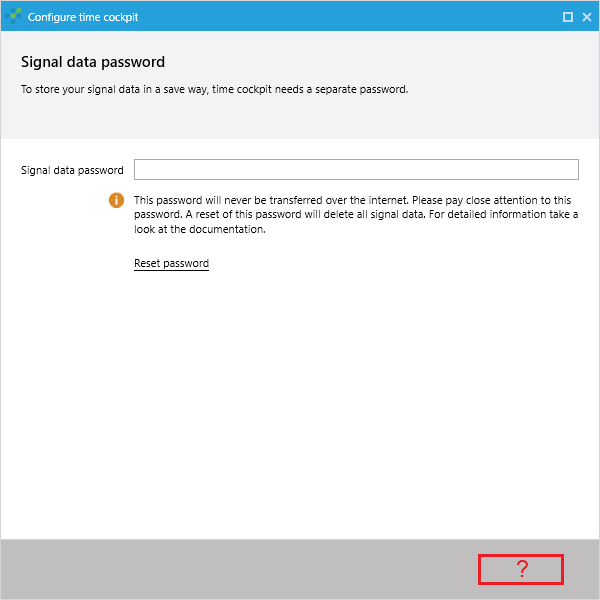
Error cause
The data protection key of time cockpit provided by Micorosoft Windows is no longer valid. This may happen e.g. when your Windows profile was ported to another PC. Therefore, the existing protection key must be deleted so that a new valid key can be created.
Background
To protect your personal data (e.g. signals) time cockpit uses the data protection function of Windows. This ensures that protected data can only be read using your Windows profile.
How to troubleshoot (removal of invalid data protection key)
Stop the signaltracker if it’s running
Download the following command line application: https://statictimecockpit.blob.core.windows.net/utils/ResetTimeCockpitConfigurationEncryption.2015-04-09.zip
Navigate to the folder you have unzipped the utility to, start the application and answer the question (“Are you sure that you want to reset the time cockpit configuration encryption? [yes/no]”) with „y“ and confirm with enter key.
Now the application tries to delete the invalid data protection key. The result is written to an automatically generated output file that will be created in the same directory as the command line application runs.
In some cases, the data protection key can not be deleted by the application. Thus, you have to delete the key yourself in the file explorer. For this reason, please check whether the key still exists. The path and name of the key to be deleted can be found in the output file at the position “Possible TC key at”
After removing the key, you have to reset your time cockpit configuration. Therefore you have to delete the configuration. To do this, please delete all files in the following directory: “C:\Users[YourUserName]\AppData\Local\software architects\Time Cockpit”.
Start time cockpit. It will walk you through the initial configuration wizard. After that, you should be able to use time cockpit as usual.