Profiles
Overview
The time cockpit Profiles feature allows users to customize the display settings of lists within time cockpit to better adapt to the way they work. With this feature, users can create, manage, and apply profiles to lists, including settings like displayed columns, column order, grouping, collapse status of grouping, and sort order. Profiles are stored per user in the database, making them accessible on any device or browser.
Key Features
Adding the "Profiles" Button
The Profile feature introduces an additional button labeled "Profile" to every list in time cockpit.
- Users can customize list settings, including displayed columns, column order, grouping, collapse status of grouping, and sort order.
- Profiles can be named for easy identification and management.
Profile Actions
- Reset view: Allows users to reset the view of a list to its default settings.
- Save Profile: Existing profiles can be updated to reflect changes in list settings.
- Save as new profile: Users can create a new profile with customized list settings.
- Delete profile: Users can delete profiles they no longer need.
Setting a Profile as Default
- Users have the option to set a profile as the default view for a list.
- When a profile is set as the default, the list opens with the profile's settings.
- If no default profile is selected, the list opens in the standard view provided by time cockpit, and users can manually select a profile.
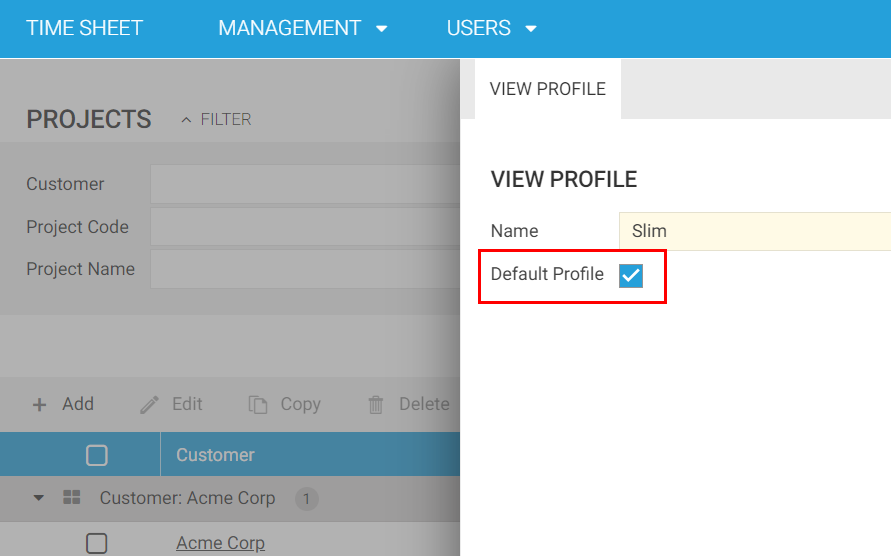
Use Cases
When is this Feature Useful?
The Profile feature is particularly useful in the following scenarios:
Customizing List Views: Users can tailor list views to their specific needs, showing only the information that matters most to them.
Efficient Workflow: Profiles enable users to switch between different views quickly, depending on the task at hand, improving workflow efficiency.
Consistency Across Devices: Since profiles are stored in the database, users can access their customized list settings from any device or browser, ensuring a consistent experience.